Undergoing updates - please reach out to Alexa Plisiewicz (alexa.plisiewicz@mssm.edu) if you have questions.
 Contents:
Contents:
- Logging In
- P&P Submissions
- P&P Review
- Results of Review
- Contact Information
Logging In
The KPMP DCC website uses a shared institutional login system. Click the "Login" button in the top right corner of the screen to access it. Select your institution's name, then log in with your credentials. You will be sent back to the DCC home page and will have access to the full website.
First Time Users: After logging in for the first time, you will need to enter some information about yourself. click the "Account" button in the top right corner of the screen, then click "Edit". Enter your first name, last name, and institution, then click "Save" at the bottom of the screen.
P&P Submissions
The Presentations and Publications (P&P) Committee reviews concept proposals, abstracts, presentations, and manuscripts. To submit one of these items for review, click the "Submissions" button in the top menu. On the next page, follow the instructions for either new or existing projects.
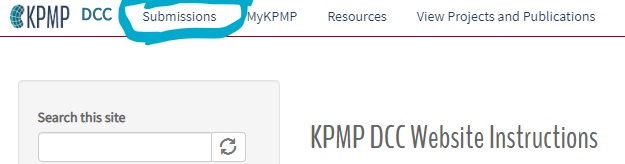
▼
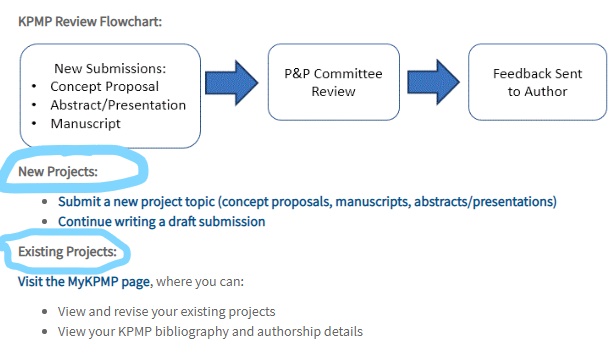
Note: All submissions related to a specific project (manuscript, abstracts, etc.) are stored on a single page. For example, if your concept proposal has been approved and you want to submit an abstract, you can add information about the abstract on the same page as the proposal. To view your existing projects, Visit the MyKPMP page.
New Projects
From the Submission page, click the "Submit a new project topic" link. You will be taken to a blank submission form. There are tabs at the top of the form that contain questions for different types of submissions. The instructions below will explain which tabs you will need to complete. When you are ready for the P&P committee to review your submission, click "Submit" at the bottom of the page. You can also click "Save as Draft" to save a partially-complete form.
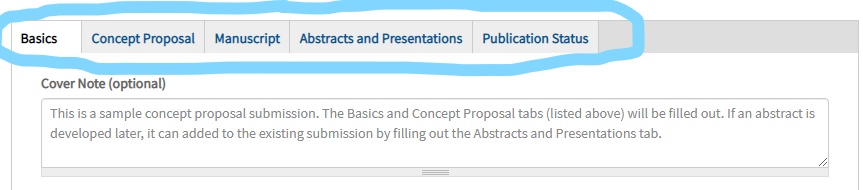
Concept Proposals
Complete the following sections:
- Basics
- Proposal
- Answer "Yes" to "Are you ready to submit your project for review?" at the bottom of the page
- Click "Submit" at the bottom of the page
Abstracts and Presentations
Complete the following sections:
- Basics
- Abstracts and Presentations
- Answer "Yes" to "Are you ready to submit your project for review?" at the bottom of the page
- Click "Submit" at the bottom of the page
Manuscripts
Complete the following sections:
- Basics
- Manuscript
- Answer "Yes" to "Are you ready to submit your project for review?" at the bottom of the page
- Click "Submit" at the bottom of the page
Adding new content to an existing project
If you have a new manuscript or abstract based on an existing proposal, you don't need to create a new submission. You can go back to your approved project and add to it, so everything is stored in one place. Existing projects that you created (or on which you are listed as a coauthor) can be accessed on the MyKPMP page.
Open a project, then click "Edit" at the top of the page. Complete the tab that relates to your new submission (proposal, manuscript, or abstract/presentation), then click "Save" at the bottom of the page.
If there have been any changes to previously-approved submissions, please make edits as needed and include a cover note explaining the changes. Depending on the scope of the changes, the P&P Committee may provide additional review.
P&P Review
After you submit a project, the P&P coordinator will check your submission for completeness and will schedule it for review. It will be added to the next available meeting for discussion.
P&P policies and review timelines are located here.
The current P&P roster is located here.
Results of Review
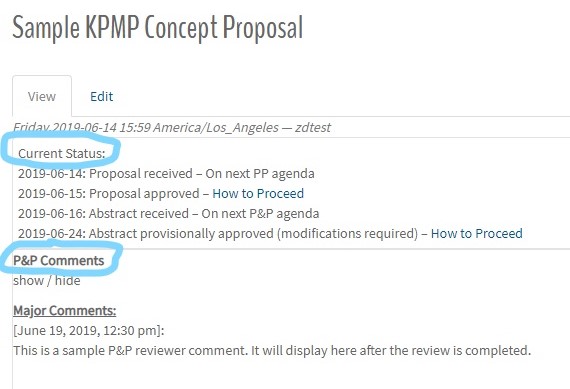
For technical issues, contact jcarson@uw.edu.
